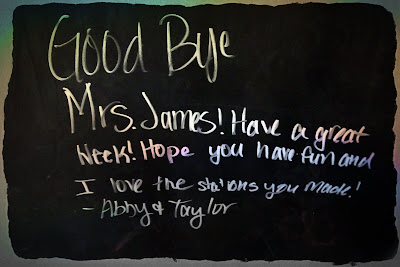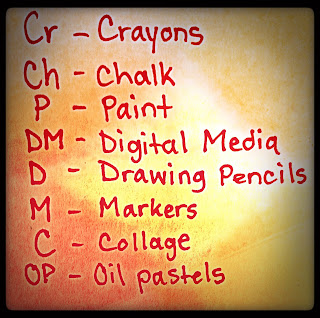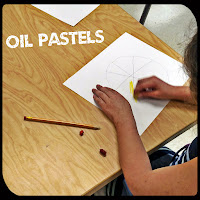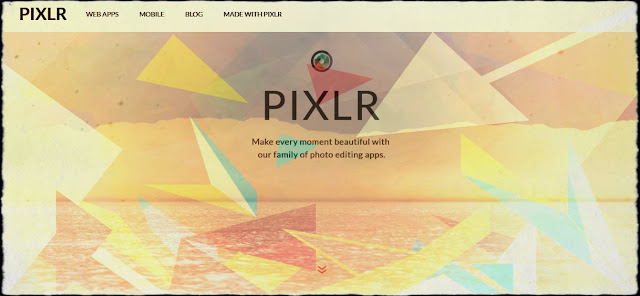Assessments, a term that I used to dread, especially when I would hear it as a student. As I have gained more information about assessments and moved past the typical paper-pencil tests, I have grown to love-okay maybe that is a strong word- cherish them. I'm not sure whether or not I have explained my background in education to you before, in case I haven't here you go. My undergraduate degree is in early childhood education with a 4-5 generalist endorsement. Therefore I am trained to be a general education teacher preschool-5th grade. Most of my classes taught me how to be a teacher to one, self-contained classroom of 20-30 students that I saw everyday, all year. All of my assessment classes also trained me, with a classroom described above in mind. So, when I ended up in a "specialist" position of teaching S.T.E.A.M. which means I see an average of 10 classes with 20-30 students a day, the idea of assessing over 900 students terrified me. As I am completing my second year of teaching S.T.E.A.M. I am still figuring out what style of assessment works best.
I agree with the statements of Amanda Ronan of Edudemic, who wrote in a blog post that the most important part of assessments is how they are used. Over the summer I took a course in assessments for my master's degree in art education. During the course I learned new techniques to build assessments and new ways to use them. After completing the class, I made my goal of the upcoming school year to increase meaningful assessments in my classroom. I evaluated the effectiveness of my SLO (Student Learning Objective) and edited the wording to eliminate confusion for my students. I also used various styles of questions, to help differentiate my assessment and meet the needs of all students. This was a much-needed evaluation, as a summative assessment like this, determines my effectiveness as a teacher. Well, at least in the eyes of the state.
An SLO is actually both formative and summative. At the beginning of the year, the original SLO is given to determine a baseline for each student. This data can be used to determine what the students already know and areas they have strengths. It is important to use formative data to develop lessons. If students are already masters in an area, yet you continue to teach the material, it is likely that students will no longer pay attention. This could increase behavior issues or distractions for struggling students, who need to learn the material. On the other-hand, moving on from material before the students fully understand it, can cause students to be discouraged in learning any lessons that build on that concept. Therefore, they would struggle in class. Although I am required to give an SLO test, the most common formative assessments I give are by observing and completing a check list. While observing, I can help students immediately if there are any misconceptions, whereas it takes me a day to go through a test. After I do get the opportunity to grade the test, I won't see that student again for a week. By then, the misconception is probably the students reality. That is why I believe observing, checklists and even classroom conversations are the most effective form of formative assessments in my classroom.
As for summative assessments, I feel that rubrics are the most effective. I give my students rubrics to evaluate their work before they turn their assignments in. This allows students to be in charge of their own learning. I will also give students worksheets that go along with their projects to help them get their ideas down on paper. It also gives me a physical sheet to evaluate the students knowledge. I also feel that it helps students stay organized, especially from week to week. I think it is important to look at summative assessments and evaluate whether or not the whole class understands the lesson, through a certain project. If they don't understand, I usually create a new project that touches the basic idea, but is in a different way. I continue the cycle by evaluating the assessments of that lesson and developing my next step again. I continue until I feel confident that the students have learned the concepts.
Overall, I think that it is important that we have formative and summative assessments just to inform our instruction as teachers. There is so much knowledge that can be obtained just through looking at how students have completed each assessment. What kinds of assessments are effective for you? Let me know through Twitter or a comment below.
Some tools I use for assessments:
- EDpuzzle (you can read my blog on it here)
- Google Forms
An example rubric: